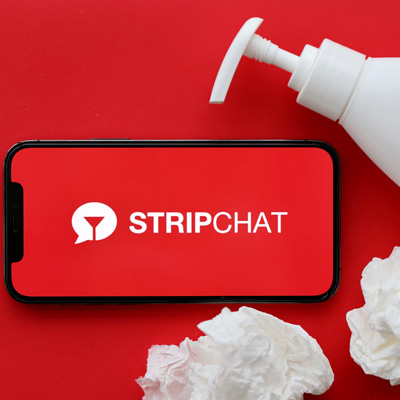
Toys that encourage interaction are becoming increasingly popular.
Lovense is an effective way to engage your users and increase tips on Stripchat. Please follow the instructions below in order to install Lovense on your account, using the links to access guides that will guide you through the installation process correctly
Install Lovense for Stripchat
CHROMECreate an account at LOVENSE and manually install Lovense by following these steps: LOVENSE CHROME INSTALLATION Once successful installation has taken place, login into Lovense and proceed with our step-by-step guide: LOVENSE SETUP GUIDE
Install the Lovense Connect application on either an iOS or Android phone or tablet using the installation wizard and you will receive a QR Code, which should be scanned in Lovense Connect App under Accounts > Scanning the QR Code will reveal Stripchat which should then be selected under Add Cam Site in the drop-down list to set your Cam Site "I will configure everything myself".
Join your Lovense Connect toy, select a level and click "Save". Log into Stripchat Account, start broadcasting (by selecting the "Start Broadcasting" option), send tip (by selecting "Send tip" button), test device. If unable to complete test successfully please check settings and ensure Lovense Connect device is connected correctly before trying again.
FIREFOXCreate your account at LOVENSE and install Lovense extension manually by following these steps: LOVENSE SETUP GUIDE
Once installation is complete, sign in to the Lovense extension and follow the step-by-step instructions in the Lovense guide: LOVENSE SETUP GUIDE
Choose iOS or Android LovenseConnect in the installation wizard, install Lovense Connect app on your tablet or smartphone and scan a QR Code received by Lovense Connect App under Accounts tab; stripchat can then be selected under "Add cam site", while make sure your Cam Site settings is set to "I will configure everything myself".
Connect your Lovense Connect toy, choose your level, click "Save," then log in to Stripchat Account, start broadcasting with "Start Broadcasting," send tip test your device using "Send Tip," if unable to complete test use "Test", check settings & make sure Lovense Connect is connected properly & complete test successfully
MACCreate your account at LOVENSE CAM MODEL PAGE , manually download and install Lovense Connect app and browser and follow steps found here: HOW TO INSTALL LOVENSE APP
Launch Lovense Connect and follow this guide to connect your toy. Log into Lovense Browser's Lovnse Extension, login as directed and use Mac Lovinse from the installation wizard before selecting Stripchat in the drop-down list under 'Add Cam Sites' to complete setup.
Set your Cam Site to "I will configure everything myself". Select your level, click "Save", and "Start Broadcasting" after logging into Stripchat Account. Test your device by sending tip; if unable to complete test please check settings as well as ensure device is connected with Lovense Connect.
Helpfull links
 Sex Toys That Take Pleasure to the Next Level Whether you're looking to boost clitoral stimulation for a cam show or add a new texture to your partnered play, the right sex toys can take pleasure to the next level. But shopping for them can feel overwhelming -- there are just so many options! [
Sex Toys That Take Pleasure to the Next Level Whether you're looking to boost clitoral stimulation for a cam show or add a new texture to your partnered play, the right sex toys can take pleasure to the next level. But shopping for them can feel overwhelming -- there are just so many options! [